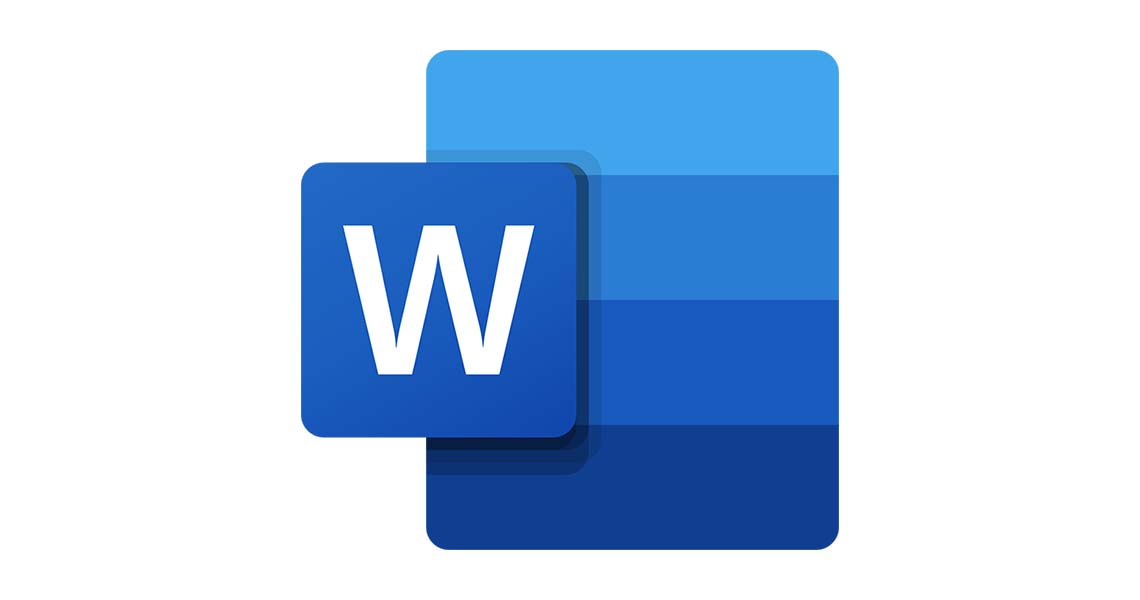Editing Rough Drafts in Word
A first pass at any document is usually not the final copy. And, often times we hand our work over to someone else for their input and feedback - typically involving a red pen and many printed copies of the same document. A more time and paper efficient way of handling such edits can be done using Microsoft Word’s Track Changes function.
Once a document has been created and emailed to the editor, the editor can then open the Tools drop down menu and select the Track Changes option (in Word 2010, it’s found under the “review” tab) before making the necessary edits to the document. The changes will appear in colored text, and anything deleted will be visible with a strike-through. The original creator of the document can then accept or decline each change by right-clicking on the colored edits.
A great way to make suggestions while editing a Word document is to use the Comments feature. With the Track Changes feature turned on, just highlight a section of text, and choose “New Comment” to create a note in the margin of the document. It’s a great way to offer ideas without making any actual changes to the document.

Tracking Changes makes it easy for multiple users to edit a document, even allowing users to comment on each other’s suggested changes. In addition to helping your office “go green,” editing with the Track Changes function eliminates the need to decipher messy handwriting and keep track of multiple sheets of paper. Plus, preserving a document’s electronic state means that a writer and editor can communicate without being in the same location. Minimized paper waste and maximized efficiency is the result of this helpful tool.